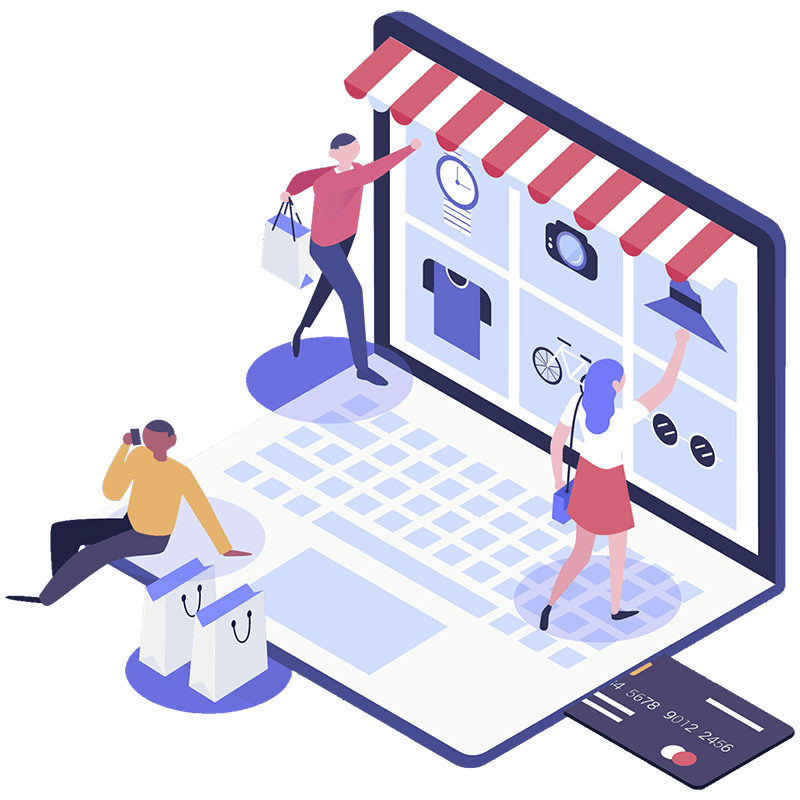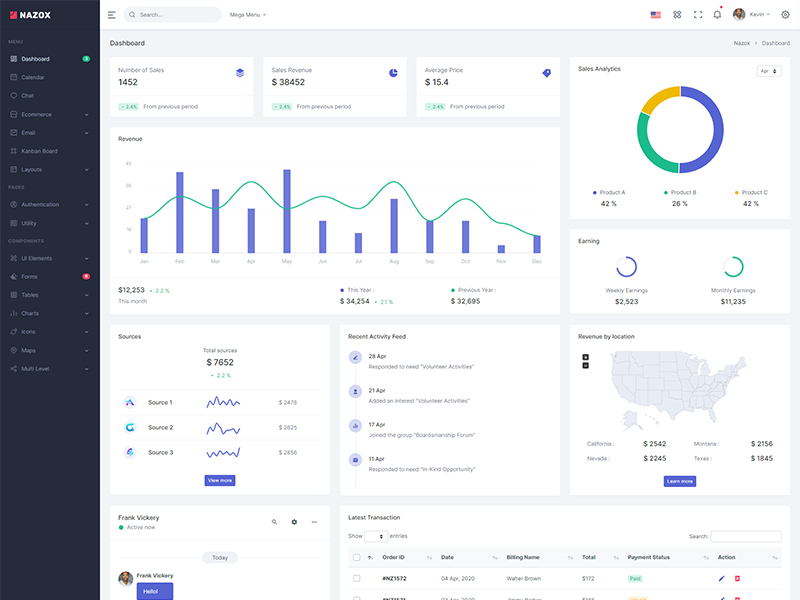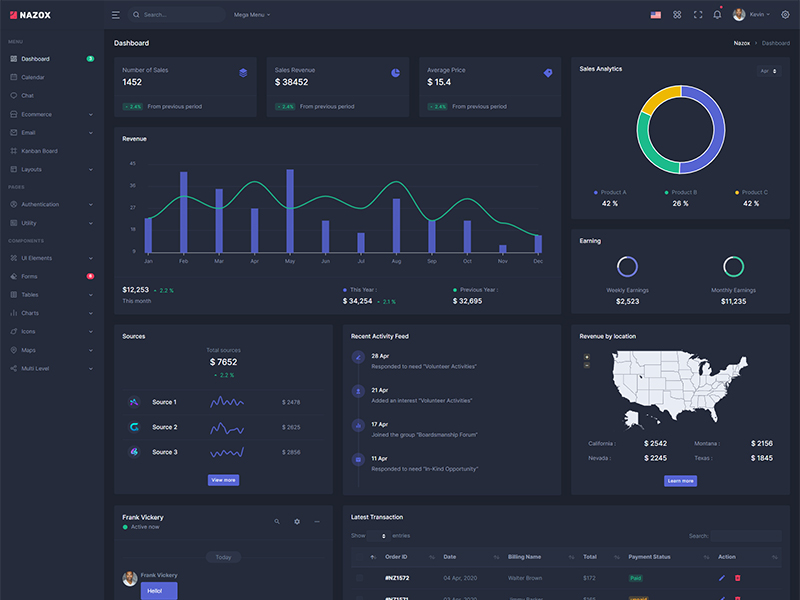Buttons
Default buttons
Bootstrap includes six predefined button styles,each serving its own semantic purpose.
Outline buttons
Replace the default modifier classes with the .btn-outline-*ones to remove all background images and colors on any button.
Rounded buttons
Use class .btn-roundedfor button round border.
Buttons with icon
Add icon in button.
Buttons Sizes
Add .btn-lgor .btn-smfor additional sizes.
Buttons width
Add .w-xs,.w-sm,.w-mdand .w-lgclass for additional buttons width.
Button tags
The .btnclasses are designed to be used with the <button>element. However,you can also use these classes on <a>or <input>elements(though some browsers may apply a slightly different rendering).
Toggle states
Add data-toggle="button"to toggle a button’s activestate. If you’re pre-toggling a button,you must manually add the .activeclass andaria-pressed="true"to the <button>.
Block Buttons
Create block level buttons—those that span the full width of a parent—by adding .btn-block.
Checkbox & Radio Buttons
Bootstrap’s .buttonstyles can be applied to other elements,such as <label>s,to provide checkbox or radio style button toggling. Add data-toggle="buttons"to a .btn-groupcontaining those modified buttons to enable toggling in their respective styles.
Button group
Wrap a series of buttons with .btnin .btn-group.
Button toolbar
Combine sets of button groups into button toolbars for more complex components. Use utility classes as needed to space out groups,buttons,and more.
Sizing
Instead of applying button sizing classes to every button in a group,just add .btn-group-*to each .btn-group,including each one when nesting multiple groups.
Vertical variation
Make a set of buttons appear vertically stacked rather than horizontally. Split button dropdowns are not supported here.